Español
Cada día ofrecemos un programa licenciado GRATIS que de otra manera tendrías que comprar!
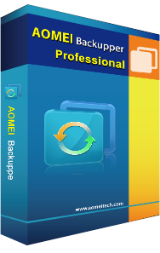
$49.95
EXPIRÓ
Giveaway of the day — AOMEI Backupper Pro 3.5
Aomei Backupper Pro es un programa de copia de seguridad fácil de usar para Windows.
$49.95
EXPIRÓ
Votación de Usuario:
276
Déjanos un Comentario
AOMEI Backupper Pro 3.5 estaba como Giveaway el día n 22 de octubre de 2016
Hoy en Giveaway of the Day
Convertidor de video profesional y eficiente!
Aomei Backupper uno es un clon de copia de seguridad todo en uno, sencillo y seguro . Se integra la serie de utilidades prácticas para proteger sus datos y el sistema.
Características:
- Sistema, disco duro, partición, los archivos y las carpetas de copia de seguridad y restauración. sincronización de archivos.;
- Soporta, diferencial, la programación completa, incremental activado por eventos y copias de seguridad automáticas;
- Universal Restore, selectiva restauración, la restauración a partir de dispositivos de inicio;
- Disco y el clon sistema para actualizar el disco duro o la transferencia de OS;
- Montar, comprimir, dividir, cifrar, y comprobar las imágenes de copia de seguridad;
- notificaciones por correo electrónico, ver los registros y tareas de copia de seguridad de exportación / importación;
- More features…
The current text is the result of machine translation. You can help us improve it.
Requerimientos del Sistema:
Windows 10/ 8.1/ 8/ 7/ Vista/ XP (x32/x64); CPU: Intel Pentium or compatible, 500MHz or faster processor; RAM: 256MB or greater; CD-RW/DVD-RW drive for bootable media creation
Publicado por:
Aomei TechnologyPágina Oficial:
http://www.backup-utility.com/professional.htmlTamaño del Archivo:
85.5 MB
Precio:
$49.95
Mejores Titulos

- Change Partition Size: extend, shrink, merge, split partitions, and allocate free space from one partition to another;
- Easy Wizards: Extend Partition Wizard, Partition Copy Wizard, Disk Copy Wizard, and Partition Recovery Wizard;
- System Migration: migrate your OS from an old HDD to a new SSD or HDD, supporting MBR and GPT disks;
- Safe Converters: convert MBR to GPT disk, convert dynamic disk to basic, convert NTFS to FAT32, and convert primary to logical partition;
- Windows To Go Creator: build a portable and fully functional Windows 10, 8/8.1 system on a USB flash drive;
- Make Bootable Disc: create a Windows PE bootable CD/DVD or USB flash drive without installing Windows AIK.;
- More...

- Transfer files from one cloud drive to another;
- Sync between cloud services;
- Combine the free storage of multiple cloud drives and use together;
- Share files with others, search files among cloud drives, preview files online;
- Supports Dropbox(for Business), Google Drive, MEGA, OneDrive(for Business), SugarSync, FTP, WebDav and other more than 20 clouds;
- Chrome extension for moving files between Google Drive and other cloud services;
- More...
Ofertas de hoy para iPhone »
Zero-setup Python environment and developer toolbox in a first-class citizen app for iPad and iPhone.
$7.99 ➞ gratis hoy
$0.99 ➞ gratis hoy
$2.99 ➞ gratis hoy
$1.99 ➞ gratis hoy
$9.99 ➞ gratis hoy
Ofertas de hoy para Android »
$4.99 ➞ gratis hoy
Resume Builder helps creating a impressive and professional resume & curriculum vitae PDF format in minutes.
$4.99 ➞ gratis hoy
$6.99 ➞ gratis hoy
Calculadora multipantalla para cada día ¡con entrada de voz en español!
$9.99 ➞ gratis hoy
$1.49 ➞ gratis hoy

Comentarios en AOMEI Backupper Pro 3.5
Please add a comment explaining the reason behind your vote.
Dear users,
as the registration problem was fixed on the developer's side, we prolong the Giveaway.
We are really sorry for the inconvenience,
GOTD team
Save | Cancel
Everyone should have a recent backup of their computer, and everyone should regularly backup their computer. These two statements may seem identical, but so few people do #2, means #1 isn't possible. Most people leave it "until later" or don't do it "as its too difficult", which is (obviously) bad.
Some people back up their documents or photos, but not many people back up their operating system. Its actually very important, as (especially with the newer versions of Windows) updates applied automatically can sometimes make the machine unbootable. Modern hard drives, while having the technology to store oodles of documents and photos, are still mechanical (yes, apart from SSDs) and do break down. Only recently I went to turn on a machine and instead of a gentle whirrrrrr, it clicked and didn't start. Dead drive.
Software like Aomei Backupper take a backup of the whole drive as an image, so that it can be restored on a fresh, blank hard drive. The restored image is a perfect copy of your working system - all the programs installed, registered, documents in their right place, etc. Excellent. Having a backup of just your documents would mean you'd have to reinstall the operating system, office applications, register them, set up the settings again, etc.
So a quick review of the software. Aomei Backupper has a very simple tabbed interface, with most options having 'Next' and 'Back' buttons like a wizard. There is a lot of power within the options.
There are three types of backup - full, differential and incremental. A full backup backs up everything. A differential backs up everything since the last full backup, and an incremental backs up everything since the last incremental or differential backup. This means if you backup (for example) weekly, a differential backup will be a lot smaller and quicker than doing a full backup. A common approach is to do a full backup monthly and a differential weekly. Aomei Backupper helps greatly by having a schedular option - set it and forget it.
A physical disk can contain multiple partitions, which Windows sees as separate drive letters. A common approach is to have Windows on a C partition and all documents and large files on a separate D partition. This means you can image the C partition (and the necessary hidden system partition) of your system without backing up your iTunes music, large movies, etc. These can be backed up separately. Aomei Backupper supports backing up physical drives (so everything), individual partitions and even individual files and folders. This means Aomei Backupper is your complete backup solution. You don't need to use one program to image your drive and another program to backup files and documents.
Restoring an image is easy too. You can either restore from within Windows (if you're restoring a non-system partition) or you can boot from bootable media to restore from a 'bare metal' backup. This is obviously useful if Windows cannot boot. Aomei Backupper supports storing image files on additional USB sticks and network storage areas. Some software, once booted from USB, cannot see other USB media, or provide network card drivers / provide DHCP support so your machine can actually see the rest of your network. Aomei Backupper does both.
I feel like I'm in one of those infomercials now.... "but thats not all....."
Aomei Backupper has several more handy utilities. Aomei Backupper supports restoring to different hardware. This means you can back up your old laptop (the one with all your programs installed on it), buy a shiny new one, and then restore your old laptop onto the new laptop. usually this doesn't work as the new laptop has completely different hardware and drivers. Aomei backupper takes care of this, allowing Windows to boot so you can then install the correct drivers. Maybe of not much use to general users, but this can be used in the corporate world for creating virtual machines of physical machines and vice versa.
Aomei Backupper supports cloning of disks. So if a laptop has an old spinny spinny hard drive, you can plug in a new SSD (even via a USB adapter) and 'copy paste' between the two, without creating an image first, then restoring it on the new drive - so cutting the time to do this in half.
You can explore backed up images within Explorer. So if you backed up a machine, you don't have to restore it to simply pull off a file that was on the desktop, or recover a directory - simply open the image which opens it in Explorer like a drive. Copy and paste like any other drive. You can't paste into the image but you can copy from it, so images aren't easily updatable 'manually', but thats not how image files should be anyway.
Maybe not another tool for general home owners, but certainly an impressive inclusion is the PXE Boot Server. This works for all ISO files, not just the Aomei Backupper boot disk, which is actually worth money in itself! An .ISO file is an image of a CD or DVD, which can also be bootable. You can 'load' this in Aomei Backupper, so that if you boot another PC (connected to the same network) it will boot from this loaded .ISO file. Many utilities (memory checkers, BIOS updates, hard drive checkers, etc) come on .ISO format, which a lot of people burn to CD or even create bootable USB flash drives. If you haven't got a spare USB flash drive you can simply use the PXE Boot Server to 'host' your ISO file. Some older laptops don't support booting from USB media - they didn't have the option - but most allow booting from the network.
Lastly, reliability. I've personally used many image creation software in the past - Ghost, Macrium Reflect, GParted, even CloneZilla, but Aomei Backupper is the one that hasn't let me down. Nothing worse than going to your restored image, thinking, "thank goodness I had a backup!" to get "Error 42." or "Bad image - cannot restore". The only 'gotcha' that isn't mentioned is that before backing up your drive, its best to do a defrag first - while Aomei Backupper won't moan when it *creates* the image, it will when it tries to *restore* it. If its too defragmented, then it cannot restore it. Thats a great failing. Its an easy fix, but you have to know about it first. Well, at least now after reading this you know...
The suprising thing about Aomei Backupper is that all the above is in the free version. The only inclusion of the Pro version is command line scripting. (http://www.backup-utility.com/edition-comparison.html) The Pro does have file backup management (deletes old backups) but I personally find it safer to handle this myself. Nothing worse than wanting to go back to a backup you made 6 months ago to find Aomei Backupper deleted it... Aaaaaargh! ;)
The other extra is merging backups, so a chain of differentials can be merged with the full backup to create a fresh 'master', saving space. However, again, I get a bit nervous when software fiddles with a known working image and merges stuff into it ... what happens if it crashes half way? Do I do backups of the backups just in case?! No, thats more stress than I need...
I haven't mentioned email notifications, encryption, compression, file splitting, intelligent sector backups (so if you backup your 200 GB hard drive which has 30 GB of data, Aomei will only backup the 30 GB of data .. which would compress down to 20 GB - it won't create a 200 GB image) or VSS support (so you can backup Windows while Windows is running).
So in summary. More people should do backups, and more people should use Aomei Backupper. Don't panic if you don't get todays offering, as the free version gives you more toys than you probably need, but just ensure you install at least *something*. Doing a backup is far easier than you think - click on 'Backup', 'System Backup', confirm the location and click 'Start Backup' - all done within 30 seconds.
http://screencast-o-matic.com/watch/cD6rQujCcQ
Save | Cancel
Dear users,
We are really sorry for the inconvenience caused by the invalid license code. We have reactivated the license code
If GOTD agrees to prolong the campaign for another 24hrs, so do we.
By the way, to make a large batch of computers restoration much easier and more rapid, we just released a free image deployment software - AOMEI Image Deploy which is associated with AOMEI Backupper. It allows you to simultaneously deploy a system image or disk image created by AOMEI Backupper to multiple computers in the same network.
Notes: The license code is valid from today to Oct 24, 2016, please activate AOMEI Backupper Pro 3.5 as soon as possible.
Have a happy weekend!
Best regards,
AOMEI Technology
Save | Cancel
Been using version 2.5 to backup my system drive (C), a good job too, when uninstalling a program things went very wrong and it removed nearly all my main files on my C drive.
Fortunately the backup recovery went perfectly and within a very short time things were back to normal.
A first rate program that is easy-to-use, so if you need a backup program I recommend you get today's download.
Save | Cancel
For disk/partition image backups, AOMEI Backupper works, but so do most of the popular alternatives like EaseUS, Paragon, Acronis etc. It's not normally portable since it installs & uses drivers -- there's a 2nd copy of the program in the Winpe64 [for 64 bit] folder that used to work portably, but didn't in the 3.2 version I have now. To use it portably rather than for or with a bootable disc/USB stick, you used to have to activate that copy same as the regular app.
AOMEI Backupper provides disk/partition image backup, which amounts to copying the raw data on the storage drive or media to an archive -- maybe think of it as an ISO for hard drives rather than optical discs. It also does file backup, which isn't much different than selecting a folder or folders & creating a zip file, but when I tested it a couple of minor versions back, using file backup for the complete system or Windows partition, Windows 10 wouldn't start after a restore.
The 2 big common problems with image backups nowadays are booting & backup storage. Current Windows devices can use UEFI or Legacy bios mode to boot the OS, or a hybrid mode with some of each. The bootable media you can create with apps like Backupper, &/or the more-or-less same files on the hard drive used when restoring or moving Windows files without bootable media, simply don't work on every device.
I have a Windows tablet with 32 bit UEFI bios, & the bootable USB stick created with Macrium Reflect Free & Paragon Backup & Recovery 16 are the only 2 that will boot the device -- I haven't tried Backupper 3.5 yet. Paragon's giving away their new B & R 16 till sometime in November, but it seems a bit buggy, & creating a backup image after booting to their USB stick takes 3 or 4X longer than with Macrium Reflect Free. Generally it takes a minor version update for Paragon to work all the kinks out, & they haven't done that yet AFAIK. Paragon does look for you to install a at least minimal version of the ADK from Microsoft, rather than download a full or partial copy from inside the app -- Macrium Reflect Free does a partial download, uses what it needs, & deletes most of the download to save disk space.
That's Not to say don't use AOMEI Backupper -- just test that it works for you before you rely on it.
The 2nd common problem is backup storage... a USB external drive may or may not work, or work reliably to move all the data in a full backup at a steady, high data rate. It's bad enough that for biz they recommend Not using USB external drives at all. If you must use a USB drive, you need active cooling plus reliable electronics. Loads of reviews should give you an idea of the reliability. For cooling look for an external housing with a fan or fans, or simply use a drive dock with a small desk fan blowing on the drive. In theory writing backup data to Blu-ray discs should work, & work well, but read the reports & reviews re: reliability -- the failure rate of writable discs, sometimes after just weeks, is terribly high.
The fastest, most convenient backup storage is a separate internal hard drive. The best safeguard against ransomware is to store backups on a drive that's disconnected once all the backup data has been transferred to it. That's because if you can see the backup data, be it via USB or on your network or in the cloud, so can ransomware, & it will seek those backups out to encrypt them. And since a ransomware infection isn't immediately apparent -- it takes time before you're locked out -- cycling between external drives may not be a bad thing... if ransomware managed to get on the drive with your latest backup, hopefully the prior backup on another drive is clean. You can use the same sort of strategy for your stuff in the cloud.
Finally, Backupper has a neat sounding feature advertised as a portable version of Windows or Windows To Go. It *may* work now with v.3.5, but it used to be a bit iffy & require the Enterprise version of Windows. While regular Windows 10 will work installed to a USB device or VHD, installation adds device specific drivers -- connected to another device, if it boots [& it won't always], it'll add new drivers for that device. If you want a portable, minimal version of Windows with a desktop, check out reboot[.]pro.
Save | Cancel