Cada día ofrecemos un programa licenciado GRATIS que de otra manera tendrías que comprar!

Giveaway of the day — Boxoft Screen Tutorial Creator
Boxoft Screen Tutorial Creator estaba como Giveaway el día n 17 de febrero de 2011
¿Quieres crear un tutorial perfecto con texto e imágenes combinadas? Boxoft pantalla Tutorial Creator es un programa lo suficientemente flexible para que el producto claro e intuitivo tutorial con facilidad
Puedes:
- la captura de pantalla o la ventana directamente, o añadir imágenes existentes;
- añadir texto o gráficos sobre las imágenes, o escribir las instrucciones de las páginas;
- su tutorial resulta en formato PDF, o incluso puede crear HTML o correo electrónico al instante.
The current text is the result of machine translation. You can help us improve it.
Requerimientos del Sistema:
Windows 2000/ 2003/ XP/ Vista/ 7
Publicado por:
BoxoftPágina Oficial:
http://boxoft.com/screen-tutorial-creator/Tamaño del Archivo:
5.97 MB
Precio:
$27
Mejores Titulos

Boxoft Screen Video Capture is software which helps you to capture screen activities directly from your monitor, or your defined window. The powerful video recorder can grad what you see and what you hear together from your computer, and output picture-perfect videos with sound track embedded in format of WMV, MPEG or AVI.

Boxoft Screen OCR is fast and easy-to-use software which helps to extract any area on your screen, recognize every character and then save as TXT file. The smart tool enables you to select text from anywhere on the screen, including areas that you cannot highlight with your mouse, such as dialog boxes, protected Web pages, PDF files, error messages and so on.
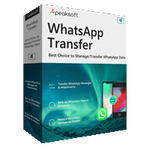
Comentarios en Boxoft Screen Tutorial Creator
Please add a comment explaining the reason behind your vote.
This is a very easy to use but basic tutorial creator. The install was clean (but not using the Microsoft Installer, so no automatic Restore Point), but the coding isn't. This is pre-Vista code, not multi-user aware. The company shows up as Addictive Software, A-PDF, and Boxoft. Dumps and leaves temporary files in ProgramData (All Users). Other files will get virtualized per-user in Vista and higher (unless you did something incredibly stupid like turning off UAC or installing/running the program as an Administrator, which isn't the same as running from an administrator account). It tries to put one file in Program Files and another in Windows, those will get virtualized.
There's Help in HTML and PDF format, but you need to read it from the Start menu, it didn't work from within the program. It's also very basic and incomplete. The image captures work but are primitive, you're not going to get rounded window corners or cleared Aero backgrounds. Selecting a window for capture doesn't bring it to the front, so you need to do that in advance. The screen capture is actually a selectable screen-region capture. Fortunately, you can use your own capture and annotation tools and import the images.
Annotation is easy to figure out. You select what you want, generally click to start placement, drag and release to end. There are resize/reposition handles, and you can drag the entire object. Double-click the interior of text boxes to edit the text, click outside the box when done. You can select text sizes/fonts/colors, box border present/absent and color, etc., and similarly for other types of annotation. No doubt, endless people will complain about no undo, but all you have to do is right-click the object which you don't want and delete it. The annotation tools are basic but very primitive, you're not going to get any type of automatic resizing; I didn't check but I'm sure that there's no anti-aliasing, etc.
I published my test project as PDF, and it wouldn't let me set some of the basic properties of the PDF file (coding error), but it did let me select some of the options of how to create the PDF file.
Screen Tutorial Creator did a pretty good job with the output, handling scaling and such. Of course, the images and annotation aren't in vector format, so you'll experience degradation with PDF scaling and zooming.
Screen Tutorial Creator needs a lot of code cleanup, but it's a very easy to use application if you don't mind the format restrictions, and has a spelling checker.
Save | Cancel
First of all thanks to both developer and GAOTD Team!
What (IMHO) is missing:
- Undo and Redo icons on the toolbar
- Enable/Disable "Drop Shadow"
- Curved Lines and Curved Arrows
- Thickness of frame (when adding text) selection command
- Drag & Drop support (it would be nice to add images to the project by D&D)
What I would like to see corrected:
- In Add Step/Select Screen, if the screenshot you are taking is small and positioned in the higher part of the screen (like an application toolbar, which is very likely to be the target area!) the tooltip with: "Press Ctrl + Position to change Position... etc. etc." covers entirely the screenshot area and you cannot see what you are actually cropping!
There are also other GUI elements which could be sort of "fine tuned"...But the general idea of this application is very nice!
Save | Cancel
Creating a tutorial takes work -- for simpler tuts Boxoft Screen Tutorial Creator can make it easier. The reason I qualify it that way is Boxoft's app is very image oriented -- you can add to & caption images, but it's far from traditional word processors, where the focus is on writing & you import graphics/images for illustration. If you have minimal text, & aren't terribly concerned about that text's appearance &/or formatting, today's GOTD might be a decent choice, saving you from having to use 2 or more separate apps. In that case it covers most of the basics, letting you highlight, add frames, add text boxes, & add arrows to your image. It does not replace a dedicated image or graphics app, though if/when you need to use one for more involved work, it does let you import .jpg, .bmp, .tif, & .gif files. Otherwise you're limited to screen captures, using either selectable areas or windows. To me it seems like it would be most useful in work or school environments, producing simple, terse *how-to-use* docs/PDFs for things like in-house apps/web services -- to create something similar for on-line viewing my guess is you'd more likely use Flash than PDF or doc, but work & schools might restrict Flash on their own networks/systems.
Using Boxoft Screen Tutorial Creator I'm reminded of a simple presentation app, where each imported image or screen capture is listed along the left side, like presentation slides. Selecting one of those images brings it front & center, where you add Title plus pre & post [above/below] Descriptions in small text fields. Mousing over the image brings up the editing/annotating tools. Boxoft's app doesn't seem to have much in the way of files used or required, but using SysInternals Process Explorer [Microsoft.com] I wasn't expecting to see it using Video for Windows [VFW]... Microsoft's been trying to drop VFW for a *Long* time, & I wouldn't be surprised if Boxoft's using it this way didn't cause one or two issues on some Vista/7 installs.
Installation of Boxoft Screen Tutorial Creator is pretty clean -- I was afraid they might stick their toolbox app in the setup file, but [hurray] they didn't. You get the program's folders [37 files, 12 folders, ~8 MB], plus a folder under All Users ["A-PDF"] where screen captured images are stored [& unfortunately not deleted, so maybe take out the trash from time to time if you use this]. The app itself adds 4 keys to the registry -- 1 for uninstall, 1 for the app, & 1-2 keys for tracking/storing registration [1 in Vista/7 vs. 2 for XP]. Being based on perhaps older coding or methods however, installing/using Boxoft Screen Tutorial Creator *may* cause Windows to sort of *over-react*... as others have posted Vista/7 may use their virtualization etc., & in XP I recorded Windows adding registry entries for their speech processing, so total impact on your system could be higher. [I used the words: "over-react" because I think with this relatively simple app that stuff is pretty much unneeded, an example of automated overkill.]
Most tutorials I see nowadays are video... I think 2 reasons for that are 1) it's easier, & 2) posting a video is kind of final -- no one expects all sorts of editing &/or revisions, so I think you get fewer comments &/or requests to change the tut you produced. OTOH video's usually not as efficient for your audience, because you can't easily access just the part(s) you need/want [think of the on-line weekly sales ads, & how difficult it might be to find what you're interested in if they were formatted as one continuous video stream]. If you're going to do a non-video tut, & if the tutorial's going to be not too fancy, but with more pictorial & less explanation, then Boxoft Screen Tutorial Creator might help save you a bit of time. If you want to get fancy, e.g. zoomed-in cutaways etc., &/or if you want/need more than a few lines of text per illustration, I don't think you'll find it helps you out that much.
Save | Cancel
To the developers of this: It is a very useful tool for me, but the market is not large. It needs to work flawlessly in a production environment.
This is both welcome and a disappointment. @6 tells me it has fundamental issues, not a good thing. OTOH it is something I useful to make software presentations and tutorials, right now I am forced to use PPT or open office presentation.
Sadly I will not be downloading this for my XP64 till it is cleaned up. Then, if it tests useful I would purchase it because what it proposes to do is something I need.
Thanks, looking forward to a finished production app.
Save | Cancel
On my dual-monitor desktop setup (Win7 X64) the program's screen comes up spanning both monitors halfway. The normal expectation of dragging the window to the appropriate location (one of the monitors) and smoothly closing it does not cure the problem.
So before even trying the program: the current window size and location should be retained for subsequent reuse when the program is restarted.
Art
Save | Cancel