Cada día ofrecemos un programa licenciado GRATIS que de otra manera tendrías que comprar!
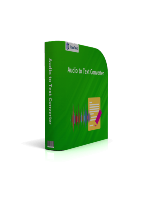
Giveaway of the day — EaseText Audio to Text Converter 3.1.0
EaseText Audio to Text Converter 3.1.0 estaba como Giveaway el día n 13 de febrero de 2023
EaseText Audio to Text Converter es un software de transcripción automática de audio basado en IA que utiliza tecnología de inteligencia artificial para transcribir y convertir audio a texto en tiempo real. La transcripción puede ejecutarse sin conexión en su computadora para mantener sus datos seguros y protegidos. Es compatible con una amplia gama de idiomas y ofrece una variedad de características de personalización, incluida la capacidad de transcribir múltiples oradores y generar resúmenes de reuniones y conversaciones. Además, EaseText Audio to Text Converter admite guardar el archivo de transcripción como TXT, WORD, HTML, PDF, etc.
The current text is the result of machine translation. You can help us improve it.
Requerimientos del Sistema:
Windows 11/ 10/ 8/ 7; Processor: A computer with an Intel Pentium 4, higher, or equivalent processor; RAM: 1 GB of memory (RAM), 2 GB recommended; Disk: 1.5GB of free hard disk space
Publicado por:
EaseTextPágina Oficial:
https://www.easetext.com/audio-to-text-converter.htmlTamaño del Archivo:
75.8 MB
Licence details:
personal edition 1 year license
Precio:
$2.95 per month

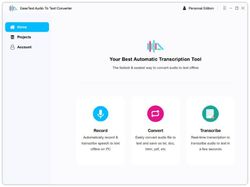
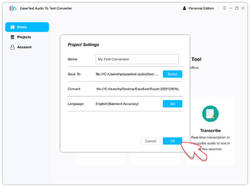
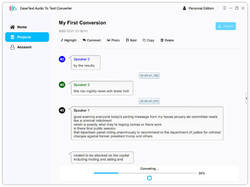
Comentarios en EaseText Audio to Text Converter 3.1.0
Please add a comment explaining the reason behind your vote.
What happens after the one year of this Giveaway? Does the program stop working?
Save | Cancel
I tried to install any language different from English, but this requires some source "model" file.
Where are they available?
Save | Cancel
Limit languages, is there a possibility to add more languages?
Save | Cancel
Hi everyone,
Thanks for using EaseText Audio To Text Converter.
Please use "Giveawayoftheday" as the user name when registering the software.
If you encounter any problems, feel free to contact us.
Have a great day!
Save | Cancel
My initial impressions of AtTC (Audio to Text Converter) after some testing:
1) I wanted to dictate to the computer & have it transcribe it, so in my first attempt I tried the "Transcription" mode. At first I was getting nothing. I noticed that in that mode it defaults to looking for audio from the system speakers rather than the microphone. EVERY time. So to use that mode you have to start it, then click on the microphone, every time. Why is it looking for audio from the system speakers?
Then I tried the "Record" function. As far as I can tell both modes work exactly the same except Record goes to the mic by default.
My take is that the "Transcription" mode is for transcribing things recorded previously. This may be useful for students who have recorded lectures; people who have recorded meetings; etc. But as AtTC exists only to transcribe, it would be clearer to label the functions as "transcribe from mic.", " transcribe recording", etc.
2) When I told AtTC to use the mic instead of the system speakers it still didn't work. Turned out that I had to go several levels into audio settings to find out my mic had been muted. Then it started hearing me & transcribing, So if it doesn't work for you, definitely check to see that the problem isn't somewhere in your system's audio settings.
3) Both Record and Transcribe modes appear to make audio recordings of what you're saying & when you go to export the file, both give you the option of keeping or deleting the audio. It's not bad to be able to optionally keep recordings of dictation, but the program defaults to keeping everything (audio, notes, etc.) If you just want to dictate to the mic & have the computer transcribe it to a text file, by default the program wants to save way more data than you need.
4) AtTC defaults to what it wants to default to & there does not appear to be any way to change those default options. So every time I want to export a file, I've got to change it from .pdf (default) to .txt [other optional export formats are .html and .docx].
Next you have to un-click the (by default turned on) export options of:
- Show speaker
- Show timestamps
- audio file
and
- highlights & comments
Again, if you just want to dictate & have your voice turned into text which you would keep, this is all needlessly complex.
5) The actual audio to text part.
The program does a fair job at this. I'd say it's about 80-85% accurate. But that means you have to proofread everything carefully & fix about 15-20% of what it has converted. At that point, you've spent so much time between the dictation and editing that you may be better off just typing it in the first place.
AtTC is 100% intolerant of any brief pauses in your dictation. Not even taking a breath is allowed. You must dictate in an unbroken stream because as soon as you breathe it will start a new line of text.
If you are dictating with longer pauses where you may stop for a second or more to think about what you're going to say next AtTC goes beyond starting a new line. It determines you are a whole new speaker and reflects that in the transcription:
Speaker 1: Today I went for a walk.
Speaker 2: The sun was shining and a gentle breeze moved the leaves in the trees.
Speaker 3: I stopped to watch a group of kids throwing and chasing a frisbee.
Speaker 4: Two squirrels took turns chasing each other around a tree.
There is no way to turn off this multiple speaker function, or change the duration of allowable pauses before a new line or new speaker is automatically selected. When you export the final transcribed project you can unclick the options for show speaker & show timestamps, but there will still be line breaks for every new sentence.
Conclusion: For those who are slow hunt & peck typists, AtTC could be useful, but for touch typists with any degree of competence I don't see a significant advantage in using this to dictate to your computer over using the keyboard. I suspect this is where Dragon Naturally Speaking was a decade ago, but I never did much more than play around with that program & don't know how it compares today.
Being able to change the default settings would be a big improvement as well as being able to disable the program automatically starting a new line / new speaker after every pause.
If I need to transcribe voice-to-text, at this point I think I'll do better using my (Android) phone as a dictation machine, sending dictated audio to myself through text messages or Fb Messenger.
That said, I appreciate EaseText providing an opportunity to evaluate your product and as always, thanks to the GotD team for bringing this offer to us.
Save | Cancel