Cada día ofrecemos un programa licenciado GRATIS que de otra manera tendrías que comprar!
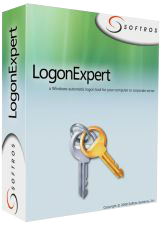
Giveaway of the day — LogonExpert 7.1.3
LogonExpert 7.1.3 estaba como Giveaway el día n 11 de abril de 2016
LogonExpert es una forma segura y conveniente para realizar la conexión automática a Windows. Eso incluye el inicio de sesión automático, inicio de sesión automático de activación, programado y el inicio de sesión automático basado en línea de comandos. Los usuarios domésticos, los usuarios del dominio, los usuarios del servidor de terminales y usuarios con perfiles móviles - LogonExpert puede iniciar sesión en todos ellos, inclusive todos al mismo tiempo.
Otras soluciones Logon son almacenar la contraseña en texto plano en el registro, o afirmar que está cifrarlo, cuando realmente es fácilmente recuperable. Ese no es el caso con LogonExpert. Con el estándar de cifrado avanzado de 256 bits (utilizado por el gobierno de Estados Unidos) y la clave de cifrado atado a la máquina, ningún hacker tendrá una mínima oportunidad. Se trata de seguridad de la mejor!
The current text is the result of machine translation. You can help us improve it.
Requerimientos del Sistema:
Windows XP and later
Publicado por:
Softros Systems, Inc.Página Oficial:
http://www.logonexpert.com/Tamaño del Archivo:
11 MB
Precio:
$24.95
Mejores Titulos

Softros LAN Messenger is a messaging solution for small and medium businesses. It is simple, secure, does not require a server or an Internet connection. All you might need from a messenger – messaging itself, multiuser chat, file transfer – is included. And then there is more: terminal server support, automatic domain distribution, and user access restrictions.
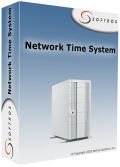
Network Time System is a multiprotocol client/server application for time synchronization across the network. Reliable, powerful and easy to configure, this software can synchronize time with a variety of sources: public time servers, GPS receivers, radio clock cards and more. A wide range of clients it can serve includes pretty much anything, from personal computers running Windows to network connected fridges supporting NTP/SNTP.
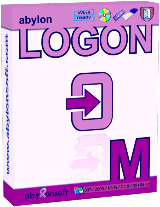
Comentarios en LogonExpert 7.1.3
Please add a comment explaining the reason behind your vote.
Will this work on Windows 10?
From the site:
All Windows versions supportedAll modern versions of Microsoft Windows are supported—from Windows XP to Windows 8, including Windows XP, Windows 2003, Windows Vista, Windows Server 2008, Windows Seven, Windows Server 2012, Windows 8.
Dosent say anything about W10
Save | Cancel
Leif Henning Oliversen,
If you go to their site and click the Download tab at the top you will see this:
Windows XP/2003/Vista/2008/7/2012/8/8.1/10 (32/64bit)
Save | Cancel
Leif Henning Oliversen, download page tells "Windows XP/2003/Vista/2008/7/2012/8/8.1/10 (32/64bit)", history log says
Version 7.0 (October 20, 2015)
Added:
•Full Windows 10 support
Save | Cancel
Can I turn this off or on whenever I wish?
Do I have to be using it as soon as it is installed on my computers?
I have 2 computers; both running Windows 10. Do I have to download this to both of them separately, or can I port it over from one to the other?
Save | Cancel
L. Cleveland Major, just install it today on your computers and leave it not configured, you will be able to configure and use it in future whenever you want (license never expires, if installed today)
Save | Cancel
Who might need this?
Someone operating a kiosk environment (the machine boots to a limited desktop with only a few apps available) -- you don't want to give everyone a password or have a staff person stand around waiting to do it.
A retired person who only wants to keep up with her grandkids.
A machine where nothing critical is available until a VPN is established, for which a very secure two-factor authentication is required -- the standard login to Windows would be redundant and annoying.
Who else can think of a purpose?
And who can explain how much value-added this has over Microsoft Technet's free Autologon program?
Save | Cancel
This is built in to windows already. This example is for Win 10 (other editions might have different instructions-- just google> autologin windows {your edition})
-----
1. Open the Run command box (Start > All apps > Windows System > Run or press Windows key + R). In the text box, type netplwiz and press Enter.
2. A User Accounts window will open. Under "Users for this computer": select your username and then uncheck the box next to "Users must enter a user name and password to use this computer". Click Apply.
3. A new window labeled "Automatically sign in" will pop up. Type your password twice and then click OK.
Your computer will now bypass the log-in page when you turn on your PC, but it will not bypass the login page when you unlock your PC. You can also change your sign-in options so that Windows will never require you to sign in after your PC wakes from sleep by going to Settings > Accounts > Sign-in options.
Save | Cancel