Cada día ofrecemos un programa licenciado GRATIS que de otra manera tendrías que comprar!
Giveaway of the day — Paragon Partition Manager 11SE Personal (English Version)
Paragon Partition Manager 11SE Personal (English Version) estaba como Giveaway el día n 15 de julio de 2010
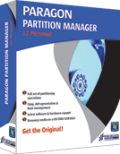 Get the original! Paragon Software's advanced partitioning tools help you completely control and manage your hard disks!
Get the original! Paragon Software's advanced partitioning tools help you completely control and manage your hard disks!
With growing hard drive capacity, the need to reasonably split up the space is more important than ever. This easy-to-use partitioning tool is ideal for re-structuring your hard disk for optimal and effective data storage.
Key Features and Benefits:
- Create, Format, Delete Partition. You can create, format, delete a partition of any popular file system.
- Express Create Partition. Create a new partition in the most appropriate place of a hard disk, format it to NTFS and then make it available in the system.
- Move/Resize Partitions. You can resize and/or move partitions on a hard disk.
- Express Resize Partition. Increase free space on one partition by utilizing the unused space of an adjacent partition (including partitions of Apple Boot Camp).
Please see detailed product information at Partition Manager 11 Personal website.
If you are x64 OS user please follow the link here(file size 104 MB)
Technical Support:
During the Giveaway period Paragon Software provides technical support at http://twitter.com/paragonsoftware. Please, post your questions if you have any troubles while downloading, registering and using the software. Paragon Software’s support team will reply you as soon as possible.
The current text is the result of machine translation. You can help us improve it.
Requerimientos del Sistema:
Windows 2000/XP/Vista/7; Intel Pentium or compatible, 300MHz or higher processor; 256 MB of RAM required; Hard Disk Drive with 350 MB space available
Publicado por:
Paragon SoftwarePágina Oficial:
http://www.paragon-software.com/home/pm-personal/Tamaño del Archivo:
104 MB
Precio:
$39.95
Mejores Titulos
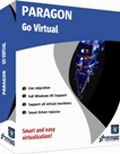
Enjoy the benefits of virtualization without being too technical and for free! Continue using your PC’s applications in a virtual environment. Programs, files and user settings are transferred automatically with zero user downtime. Even if you moved from PC to Mac – you can continue using your Windows PC on your new Mac.

Total PC Protection for Serious Users! Take complete control of your PC’s safety. Based on solid commercial backup and recovery software from Paragon, the new Backup & Recovery 10.2 Free Edition will give you a rich set of features that you can trust.

Don't wait for a disaster to strike - get an instant data and system recovery kit today to ensure your protection! Rescue Kit professionally fixes boot problems as well as retrieves your data when your system fails to boot. It even rescues deleted partitions. All, you need to do to achieve complete control over any situation is burn the software on your CD/DVD!

Comentarios en Paragon Partition Manager 11SE Personal (English Version)
Please add a comment explaining the reason behind your vote.
The Good
* Fairly easy to use - simple on-screen wizards to guide you through each task.
* Can create, expand, resize, merge, delete, undelete, copy, hide, unhide, rename (label and letter), and defrag partitions.
* Supports Windows (FAT16, FAT32, NTFS), Linux (EXT2, EXT3, EXT4, ReiserFS) and Mac (HFS+) file system formats for partitions.
* Can copy a whole hard drive to another.
* Has error checking utilities.
* Allows users to perform image backups/restores.
o Can do selective restores and "restore partition with resize".
* Can create recovery media on CD/DVD/USB flash drive.
* Has handy MBR related features.
* Allows users to view partition contents of any file system while in Windows.
The Bad
* Doesn't support WinPE bootable media (Linux-based only supported).
* When formatting a partition, if partition size is small seeing which partition you have selected is difficult.
* Image backup/restore features are a bit too basic.
* Image backup size estimate is inconsistent and inaccurate.
* You can't copy a partition into an existing partition.
Free Alternatives
Paragon Partition Manager Free Edition
Partition Wizard
EASEUS Partition Manager Home Edition
For final verdict, recommendations, and full review please click here.
Save | Cancel
Oneiros (#8)
Current drive technologies frequently limit you to only 4 primary partitions... you will need to delete one of your primary partitions and then create an extended partition in the free space. Once your extended partition exists, you can create logical partitions in the extended partition for what you want.
Save | Cancel
To install today's GOTD, Paragon Partition Mgr. 11SE Personal, un-zip the file you downloaded, & run setup, which opens the WinRAR self-extractor after phoning home to the GOTD servers [this is just the usual date check]. The WinRAR self-extractor shows the path where it'll put PM11_Pers_full_ea_x32.msi or PM11_Pers_full_ea_x64.msi, so change it if you want but do remember [write down?] where it's going. By default this self-extractor always points to the last folder it used, in my case the folder I used last time I installed a GOTD Paragon app. During install one of the 1st steps is to get your free key [http://www.paragon-software.com/registration/PM11SEpers.html] which is e-mailed in a few minutes [either get your key 1st, wait a few minutes, or cancel the install until you get it]. Save the .msi installation file together with the email [or the numbers it contains], & you can (re)install the app in the future -- GOTD offers *are not* available for download after signing in to Paragon's site like their free apps &/or those you've paid for & installed. As usual with their *nix ISO files [for boot discs/USB sticks] the downloads are fairly big at just over 100MB. I spelled out the changes to this version [more or less] in an earlier post, but in a nutshell basically look for it to work better, particularly in 7 [comparison & history links on the site you go to after clicking the link at the top of today's GOTD page].
Paragon apps generally include their hotcore driver [an alternative to Windows' shadow copies that you can choose to use, or not], plus 4 files for Windows' system folder... because of the driver you're advised to re-start Windows before using, but it's not required. Of the 4 files copied to the system folder, 2 are std Microsoft C & C++ libraries most people already have -- the others are: prgiso.dll & qtp-mt334.dll... in a pinch copy qtp-mt334.dll to the program's "program" folder & most of these disk-based Paragon apps will run portably, *though without all features*, & probably less reliably than the installed versions. I've found this extremely handy after booting with a USB stick containing LiveXP [a RAM-loaded mini copy of XP], as things like restoring a backup then take 20 - 30 min vs. hours with the included *nix ISO.
As I noted when EASEUS Partition Master was on GOTD, the primary difference between them IMHO is EASEUS does just exactly what you ask, & not an iota more... Paragon goes a bit further, trying [& usually succeeding] to make whatever you're doing work. A great example is if you copy or clone your boot partition to another drive, Paragon will try to swap things over & set it up so it boots -- EASEUS won't. If you're cloning a boot drive/partition to an external drive, you'd probably want to use EASEUS, assuming you still want your PC/laptop to boot the same way it does now. OTOH if your replacing the boot drive/partition you'd likely want to use Paragon, because you want it to change the bootable drive to the new one [extra work with EASEUS].
Lots of people are getting into [or at least starting to experiment] with Virtual Machines &/or disks, both because of 7's improved VHD [Virtual Hard Drive] handling & the more or less built-in Virtual PC with some win7 editions. Paragon's virtualization software is wonderful for that sort of thing [if you didn't already grab a copy on GOTD, note the ad at the top of the page for the free, Go Virtual app], BUT, Microsoft's Virtual PC has a VHD size limit. In many [most?] cases you *Need* today's GOTD or similar -- the VM you create from your working Windows install will be on a virtual disk equal in size to the original partition, which chances are is too big for the MS Virtual PC to accept... you need to shrink the virtual disk partition you created, then copy or backup/restore etc to a new, smaller VHD that MS Virtual PC can use. Note that there is an un-official portable version of Oracle's VirtualBox -- you can use Go Virtual [or other Paragon app] to create a VirtualBox VM, use the portable version of VirtualBox [so no changes to your 7 installation], inside [i.e. running] the VM install/use Paragon Partition Mgr. 11SE Personal to shrink the partition to minimal size, then copy the partition to a new VHD you created/mounted in 7's Disk Mgmt, then open that in Virtual PC [provided of course your edition of 7 supports it].
Save | Cancel
#20 - I can see two possible issue you might face:
1. According to your description you try to merge the c: partition with an empty one? This isn't possible, you have to remove the second partition entirely from the drive, so there is only one partition left (the c: partition). Then you should be able to resize the c: partition so it's extended into the now free disk space.
2. As c: is the boot partition, it might not be possible to extend it while running the operating system stored on it, so if you did start the partition manager from windows, please try to boot the linux cd created by partition manager and run the program from linux.
Save | Cancel
The last time paragon offered software that would make a rescue CD I instaked it and created 3 copies just in case. Low and behold my system crashed and those "rescue" CDs were USELESS! When I tried to use them they would freeze and I ended up putting another windows back on again and tossed the paragon "rescue CDs"! Is there any such things now as a rescue CD that actually works?
Save | Cancel