Cada día ofrecemos un programa licenciado GRATIS que de otra manera tendrías que comprar!

Giveaway of the day — Tenorshare Data Backup 2.0.0
Tenorshare Data Backup 2.0.0 estaba como Giveaway el día n 24 de octubre de 2013
Data Backup Tenorshare es el software de copia de seguridad de datos mas fácil de usar. Esto le permite realizar copias de seguridad de todo el sistema, clonar el disco duro o partición, crear el archivo de imagen de copia de seguridad de disco o partición, restaurar los archivos de archivo de imagen de respaldo y más.
Con sólo unos pocos clics del ratón, usted puede realizar copias de seguridad de todos los datos importantes en el disco duro externo, disco USB y otros dispositivos de almacenamiento, lo que hace que sus datos permanezcan 100% seguros con usted.
Caracteristicas:
- Sistema y archivos, incluyendo aplicaciones, configuraciones, carpetas y archivos (fotos digitales y películas, la música descargada y documentos financieros) Copia de seguridad de Windows;
- Restaurar todos los datos que se encuentren dañados o perdidos debido a fallos del sistema, virus, hackers, robo o desastres naturales;
- Clonar su unidad antigua a una nueva, más grande cuando se desea reemplazar o actualizar el disco duro principal del computador;
- Los datos de copia de seguridad se pueden guardar en disco duro externo, disco USB u otros dispositivos de almacenamiento;
- Soporta todos los tipos de archivo comunes del sistema, incluyendo todas las versiones de NTFS/FAT32/FAT16/FAT12.
The current text is the result of machine translation. You can help us improve it.
Requerimientos del Sistema:
Windows 8/ 7/ Vista/ XP (x32/x64); CPU: 1GHZ or above; RAM: 512 MB or more; Hard Disk Space: 1 GB or more
Publicado por:
TenorsharePágina Oficial:
http://www.tenorshare.com/products/data-backup.htmlTamaño del Archivo:
11.9 MB
Precio:
$24.95
Mejores Titulos
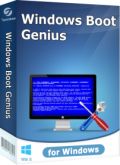
Tenorshare Windows Boot Genius allows you to create a bootable CD/DVD/USB to repair Windows boot issues, backup/restore data, reset Windows local and domain account passwords, recover Windows product key, backup and restore disk and partition, manage partitions and more. Get Tenorshare Windows Boot Genius 75% off ($13.74 only)
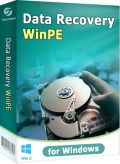
Tenorshare Data Recovery WinPE lets you recover files from a bootable CD/DVD/USB without booting into Windows. It is quite useful data recovery software when your Windows computer has booting issues like crashes, keeping rebooting, freezes, or even won’t start up at all. Get Tenorshare Data Recovery WinPE 75% off ($9.99 only)
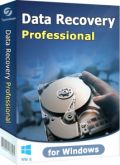
Tenorshare Data Recovery Pro can easily and quickly recover formatted, deleted or lost photos, video, audio files, docs, emails, zip files and more from hard drive, memory card, external hard drive, USB, pen drive, mobile phone, digital camera, etc. It also gets back data from damaged, corrupted or altered partitions. Get Tenorshare Data Recovery Pro 75% off ($12.78 only)

Comentarios en Tenorshare Data Backup 2.0.0
Please add a comment explaining the reason behind your vote.
Well, if you don't need to create a bootable recovery media to use in case your Windows suddenly stops booting up, and you are interested in restoring your system backups only on the same machine, you can use and enjoy this GAOTD as much as you can.
Can back up and restore your OS settings, as well as your external and USB flash drives with ease.
However, as yesterday's GAOTD, we are talking about a product belonging to a SUPERSATURATED field, meaning there is no need to pay anything anymore, since AOMEI TEAM have released their FREE GEM "Aomei Backupper".
This is an amazing free one-click backup and restore software for home and commercial use, designed to backup both PC and Server in order to prevent data loss.
It sports all those powerful and unique features, which are usually provided by very expensive commercial apps like Acronis True Image, designed to backup & restore a disk image and, unlike this GAOTD, to CLONE a drive in order to restore it on dissimilar machines (can even help you clone smaller SSD's from larger HDD's).
KEY FEATURES
Supports Incremental & differential backups, Encryption and Compression,
Supports ALL storage devices out there (IDE, SATA, SCSI, SSD, USB external disks, Hardware RAID and so on) with a capacity greater than 2TB, as well as MBR and GPT style.
Supports Windows 7/8/XP/Vista and Server 2003/2008/2011/2012 (both 32bit & 64bit).
Backup & Restore your entire hard disk drives
Backup & Restore your single partitions (including dynamic volumes) to an image file.
Backup & Restore your operating system and installed applications
With this magic FREE tool you can even restore individual files and folders from a backup image file without being forced to recover the entire backup.
It can also check the data integrity of your image file, so as to make sure your backups can be restored with no hassle, giving you even the ability to mount your backup image files on a virtual partition in order to browse and see their contents in Windows Explorer.
And unlike this GAOTD can create a bootable recovery disk with ease:
http://www.backup-utility.com/features/system-restore-from-disc.html
In other words it outclasses this GAOTD 10 times out of 10...LOL!!
And to backup files and folders only, I recommend these 2 FREE GEMS:
http://www.fbackup.com
http://www.softpedia.com/get/System/Back-Up-and-Recovery/GFI-Backup-Home-Edition.shtml
So I'd like to know by the developer of this GAOTD what makes its product worth 25$ when compared to Aomei Backupper which is far superior despite being FREE (and, exactly as yesterday, I wonder how he can make profit into a SUPERSATURATED field like this)!
At least, dude, try to provide the same (or at worst 90%) features as AOMEI BACKUPPER if you want to sell it for 25 $ opss sorry 24.95 $ (oh yeah, big difference).
Even the legendary ACRONIS TRUE IMAGE is no longer necessary nowadays.
Happy backup & restore system to everybody!!
My 2 cents for today's giveaway!
Save | Cancel
Pros
*Backup whole drives and partitions
*Compress backups
*Copy disk -> disk, partition -> partition
Cons
*Can't password protect or encrypt backups
*Cannot create any bootable recovery media
*Buggy
Free Alternatives
Review of best free backup programs for Windows
Final Verdict
Click here for final verdict and full review
Save | Cancel
Thank you GOTD and Ashraf.
@Tenorshare: You should give the option to create a bootable Linux recovery cd. What is the point of having this backup software, if at some point, you can not start windows os and use the backup made with this program? Then, for the most of the times, the backup made with this software, will just occupy space on your HDD/SSD.
Nooo...this is not good at all.
This is an useful software and a giveaway as long as the windows os is still working, and third-party backup software is especially made to complement the windows recovery console, by using a complete backup solution.
This should be named "Personal Data backup" since backing up the os partition is almost useless when you really need it.
One good free alternative:
AOMEI Backupper - http://www.backup-utility.com/free-backup-software.html
Save | Cancel
Data backup is necessary for any computer user, for two 'scenarios'.
1. A program is installed which corrupts the operating system.
2. Hard drive failure.
Unfortunately, even with todays modern hardware, the hard drive is the most common component to fail, as it is full of moving parts. Also, with todays growth in digital media (people take 3000 pictures of their children, pets and family). Taking backups of these files is essential.
So to cover the above two scenarios, there are two types of backups. You can either take a copy of the whole hard drive, or just individual files. The advantage of taking an image of the whole hard drive, is that if Windows fails to boot for some reason, you won't be able to run your Windows based restore program to recover individual files (and you won't easily know which file is causing problems anyway). Its best (and quicker) to recover the drive back to a known working state.
However, if you're working on a report and after a couple of days, realise the first 3 pages has become corrupted, you don't want to recover the whole hard drive to just recover this one file. You therefore run a program to backup changed or important files often. No need to backup that movie you downloaded - its 4.5 GB, and if needed, you can just download it again. That report on the other hand, needs regularly backing up.
So in summary. There are software packages that cater for both scenarios, but most packages concentrate on just one area. Ensure you've got both bases covered, and ensure you do backups regularly. Failures always happen at unexpected or the worst times, and most problems can be avoided with careful planning. Backup important files, and ensure you test the backups occasionally - nothing worse than relying on backup images, only to find they don't work properly.
Save | Cancel
Early in my computer's life I create a clone of the drive directly to a hard drive of the same size.
As there are so many excellent free programs to do this I have never had to pay for one.
In the past I have used MaxBlast, which only works when it sees a Seagate or Maxtor drive on your system but more recently have a leaned towards EaseUS (free for personal use) as it works with any drive and their software tends to be first rate.
http://www.techspot.com/downloads/32-seagate-maxblast.html
http://www.todo-backup.com/?gclid=CI_CtJmHr7oCFTMctAodLBgA6Q
They both appear superior to today's download so I am going to pass.
In my new system my clone is safely tucked away in its original packing, however, recently I have been wondering if it is possible to store it inside my main computer ( which because of his idiotic design does not allow the use of hard drive caddies )
My question is, as it is also a system drive and also a clone of the original, it is feasible and could I choose which to boot from if I wished?
There are many smart people out there I would really appreciate a knowledgeable answer to this question.
Save | Cancel